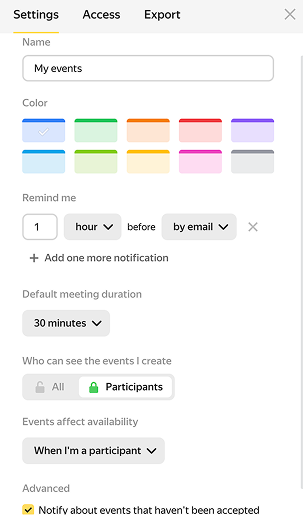Setting up a calendar
General settings
To open the general settings for all calendars in Yandex Calendar, click ![]() in the top right corner. Don't forget to save your changes.
in the top right corner. Don't forget to save your changes.
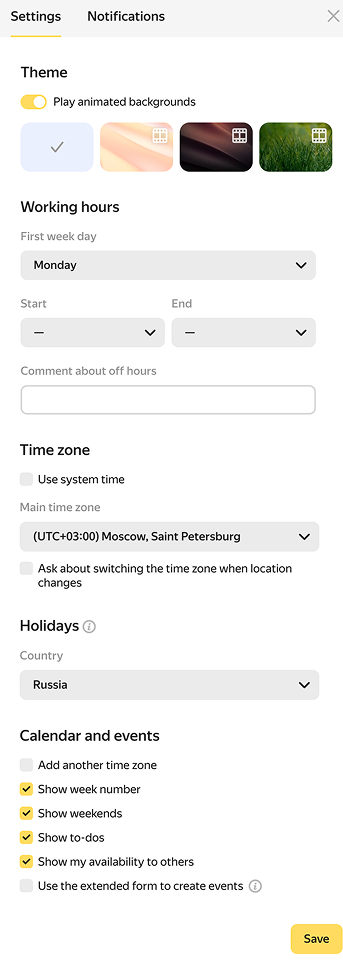
Color theme and working hours
On the Settings tab, you can select a color theme. It will apply to Yandex Calendar, Yandex Mail, Yandex Disk, Yandex Telemost, and Yandex Documents. Enable the Play animated backgrounds option for animated images.
Under Working hours, you can specify your working days and hours, as well as your local time zone. You can add holidays from the business calendar to this schedule. To do this, under Holidays, specify your country or region in Russia. If a colleague invites you to a meeting outside of working hours or on a holiday, they'll see that you may be unavailable.
You can hide holidays from view
If you disable the Show weekends option, you'll only see working days in your calendar.
You can also enable an extended event creation form which makes it easier to select the meeting time and meeting rooms based on the participants' schedules.
The calendar displays the current week by default. If you want it to display events for the day, the month, or events on your schedule in Schedule view, change your view settings in the drop-down list in the left-hand panel:
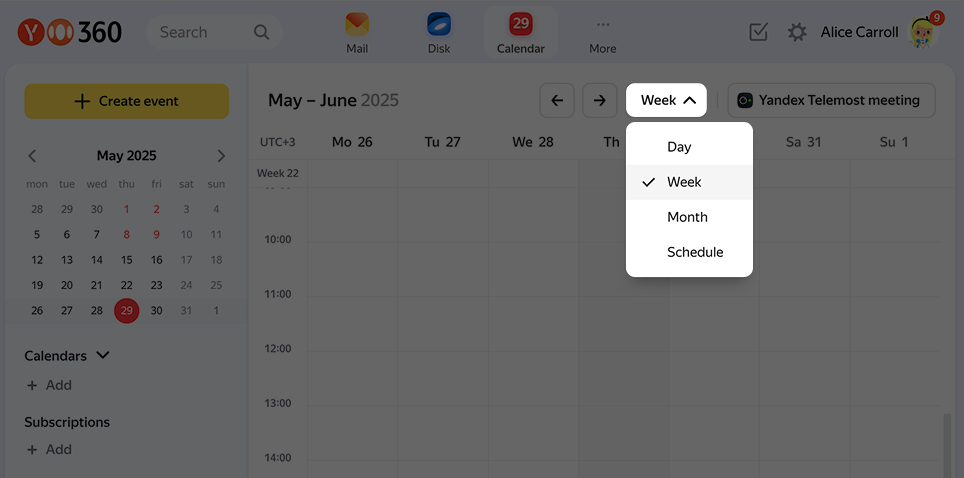
To learn more about Schedule view, go to Changing the calendar view.
Time zone
Yandex Calendar automatically determines your current time zone and takes it into account when displaying events. This can be useful when you travel: events in your schedule always follow the local time, so there's no need to edit it.
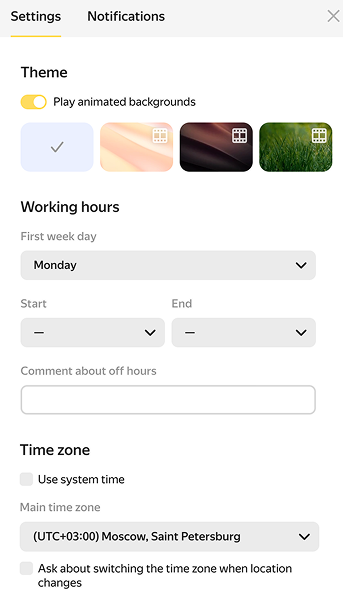
To manually set the time zone and control time zone changes during trips:
-
Tap
 in the upper-right corner of the screen.
in the upper-right corner of the screen. -
Disable Use system time.
-
Select the primary time zone.
-
Enable Ask about switching the time zone when location changes to receive notifications about time zone changes.
-
Click Save.
Notifications
Go to the Notifications tab. Enter an email address and phone number for receiving event notifications. If you don't want to receive notifications during out-of-office hours or while on holiday, enter the corresponding hours and dates. Yandex Calendar won't send you any notifications at that time.
If you don't want to manually accept invitations to each new meeting, you can set up automatic confirmation. See Accepting or declining an invitation to learn more.
Settings for a specific calendar
To open the settings for a specific calendar, hover your mouse over the calendar name in the left-hand panel and click ![]() .
.
You can change the calendar's name and color. In addition, you can configure the event reminder delivery method:
- Via the Yandex Mail app (a push notification is sent to your phone).
- By email.
- By SMS.
- Via CalDAV.
You can also configure visibility settings for all new events. If you share your calendar with other users, they will be able to see all the event details in your calendar. However, you can make your events private so that this information is only visible to the event participants. To do this, select the Participants option.
To learn more about granting your friends or co-workers access to your calendars, please see the Sharing a calendar section.
If you have multiple calendars and want all new events to be added only to one of them by default, enable the Default calendar option in this calendar's settings.
To let other users sending invitations see that your schedule is already occupied with meetings from a specific calendar, select Events affect availability.