To-do lists
To-do lists help you plan your day. To open the To-dos panel, click ![]() in the upper right corner of the screen.
in the upper right corner of the screen.
Creating or editing a list
In the to-dos panel, click New list, give the list a name, and then press Enter.
To change a list's name, click it and enter a new value. To delete a list, click its name and then click ![]() .
.
Creating a to-do
- Expand the list you want to add a to-do to.
- Click Add a to-do.
- Enter a name and, if you need it, a deadline.
- Then press Enter on your keyboard.
Your to-dos will then be visible at the top of your calendar:
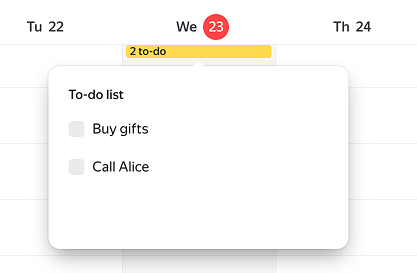
If you've completed a to-do, you can remove it from the list by clicking the to-do and then ![]() to the left of its name. The to-do will then be moved to the Completed tab.
to the left of its name. The to-do will then be moved to the Completed tab.
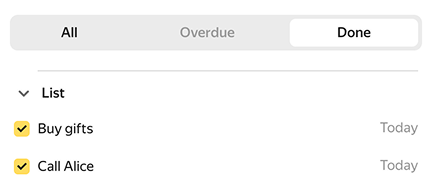
If you accidentally marked a to-do as completed, you can deselect the box next to its name.
Expired to-dos are highlighted in red and appear in the Overdue tab.
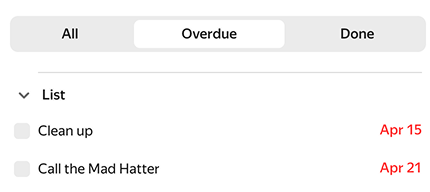
Editing a to-do
Change a to-do name or date
- Click a to-do and make your changes.
To move a to-do up or down in the list
- Click and hold
 to the left of a to-do, then drag it to the desired position in the list.
to the left of a to-do, then drag it to the desired position in the list.
To delete a to-do from a list
- Hover your mouse over it and click
 . Or ask Alice to do it. For example, say: "Remove the workout from today's to-do list".
. Or ask Alice to do it. For example, say: "Remove the workout from today's to-do list".
To-do notifications
Every day at 08:00, Yandex Calendar will remind you about your upcoming to-dos. You can change what time this happens at, and also include notifications for expired to-dos:
- Click
 in the upper-right corner of your screen.
in the upper-right corner of your screen. - In the Notifications section, select the boxes Send message with planned to-dos at and Send message with expired to-dos at . You can enable only one option or both.
- Set the time for getting notifications.