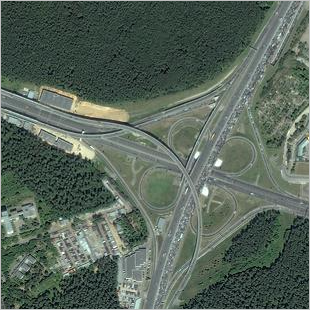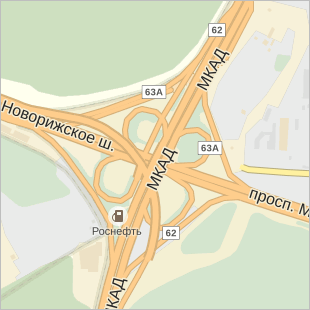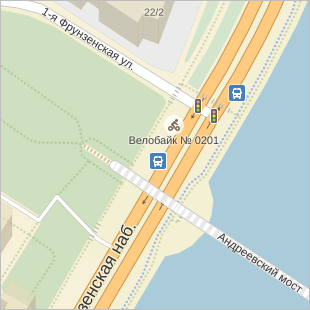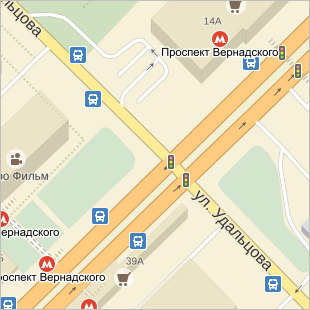2.3.3. Panoramas
Street panoramas of various cities are yet another data source you can reference.
To enable Panoramas
, click  (Yandex Panoramas).
(Yandex Panoramas).
A network of blue lines appears on the map, indicating where street panoramas can be viewed:
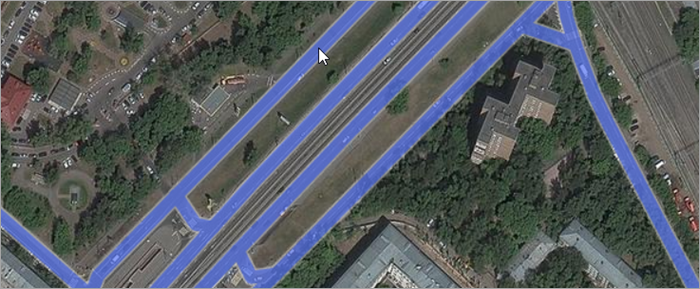
Click the desired area on the blue line to open the panorama view for that area.
Note
You should either click the blue line's edge (the area that doesn't overlap with the road) or an empty map area near the line provided no other items are placed there (otherwise you'll open that item's attribution panel instead of the panorama).
The date when the panorama was shot is displayed in the center of its lower part:
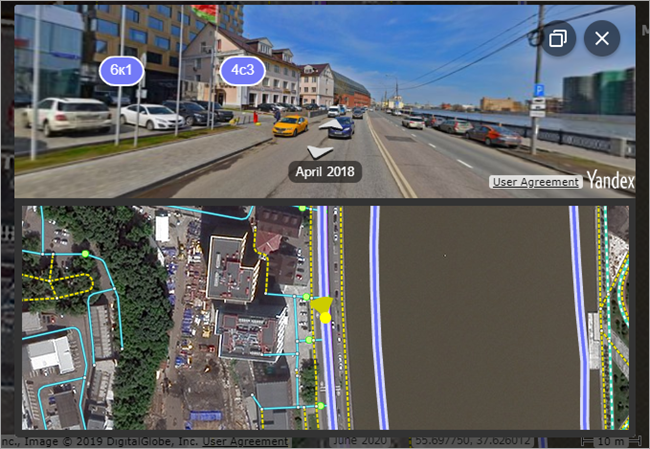
You can learn more about panoramas in the Panoramas section of Yandex Maps Help.
You can read about the general characteristics of Yandex panoramas here. The section below describes how they can be used when drawing on Yandex Map Editor.
Most of the panoramic photos are of city streets, so they can be used on Yandex Map Editor primarily to help with drawing roads, interchanges, and buildings.
It takes time to shoot and publish panoramas, so the information they contain (for example, concerning organizations located within office buildings) may already be outdated. Therefore, it's best to use panoramas in conjunction with satellite images and in-person verifications.
2.3.3.1. Street panoramas
In many cases, panoramas can help you figure out details of roads or streets that are not apparent or unclear using satellite images alone.
- 2.3.3.1.1. Roads: interchanges
- 2.3.3.1.2. Roads: construction
- 2.3.3.1.3. Condition of movement
- 2.3.3.1.4. Road structures: Parking
- 2.3.3.1.5. Traffic facilities: traffic lights and cameras videofiksatsii traffic violations
- 2.3.3.1.6. Speed limit
2.3.3.1.1. Motorways: interchanges
Panoramas help you figure out how multi-level motorway interchanges are constructed so that you can draw these complex items accurately.
For example, they can help with interchanges where roads intersect on four levels, such as where the MKAD intersects Novorizhskoe highway in Moscow.

It is difficult to work out all the particulars of complicated interchanges like this from satellite images. In several places, the traffic lines and intersections overlap one another (see the satellite image on the left and the map on the right):
|
|
|
For more information, see sections 3.3.1.5. Rules for drawing intersections and Examples of laying out road sections at junctions.
2.3.3.1.2. Motorways: structures
Panoramas can help you identify where the borders of road structures (bridges, tunnels, stairs, etc.) are and see details of how they are constructed so that you can draw the structures more accurately.
The panorama can be clearly visible on the pedestrian stairway that leads to the bridge. For example, the stairs leading to the St. Petersburg bridge in Moscow:

In satellite images, however, it is difficult to make out details of the stair construction. Stairs may be covered in vegetation or too small to facilitate accurate drawing (on the left — satellite image, on the right — map):
|
|
|
For more information, see Section 3.3.2.6. Type of structure.
2.3.3.1.3. Road signs
Panoramas can help you discern road signs (such as No U-turn) and figure out what the traffic rules are at a specific intersection so that you can draw traffic directions more accurately.
For example, if you are driving in Moscow along Udaltsova St. going northwest towards the intersection with Vernadsky Ave., the signs indicate the direction of traffic and show that left turns are forbidden:

In the satellite image, on the other hand, the road signs at this intersection are not visible (on the left — satellite image, on the right — the map):
|
|
|
For more information, see Section 3.3.4. Road signs
2.3.3.1.4. Road structures: parking
When drawing parking (road infrastructure), panoramas help you see Paid parking
signs so that you can set the value of the Paid
attribute:

For more information, see Section 3.8.2. Parking: rules for drawing and adding attributes.
2.3.3.1.5. Road structures: Traffic lights and speed cameras
When drawing traffic lights and speed cameras (road infrastructure), panoramas help you determine their placement and what zones they monitor:

For more information, see sections 3.8.4. Traffic lights and 3.8.3. Speed cameras.
2.3.3.1.6. Speed limits
These signs tend to be clearly visible on panoramas:

You can use this information to enter speed limits for sections of road. For more information, see Section 3.3.2.8. Speed limit.
2.3.3.2. Buildings on panoramas
In many cases, panoramas can help you figure out details of building construction that are not apparent or unclear using satellite images alone.
- 2.3.3.2.1. Number of floors
- 2.3.3.2.2. Construction of buildings
- 2.3.3.2.3. Addresses and businesses
2.3.3.2.1. Number of floors in a building
For complex buildings where the number of floors can't be determined based on the satellite image (as in drawing A), panoramas can help you determine how many floors there are in different sections and correctly map these details (drawing B):****
A)
Б)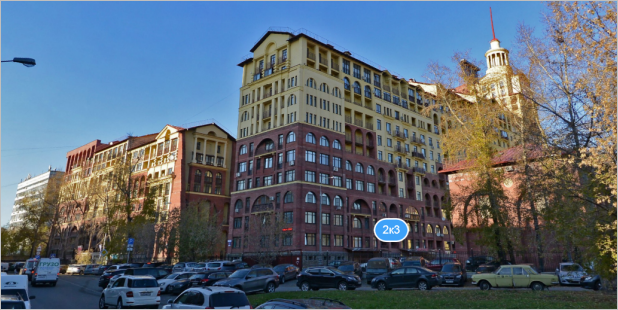
C)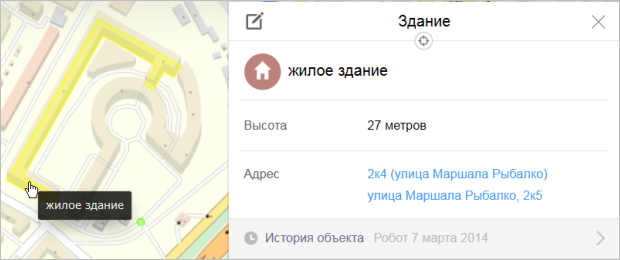
For more information, see Section 3.4.1. Rules for drawing buildings.
2.3.3.2.2. Building construction
For complex buildings where the construction can't be reliably determined based on the satellite image (as in drawing A), panoramas can help you determine how many floors there are in different fragments and correctly map these details (drawing B):****
A)
Б)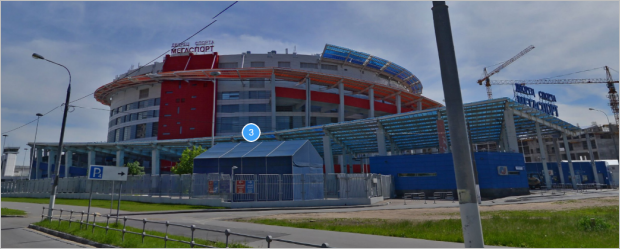
C)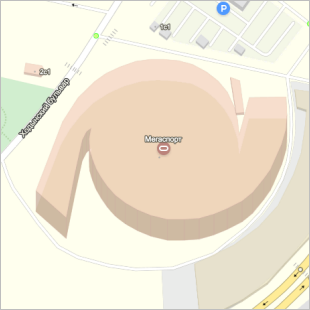
For more information, see Section 3.4.1. Rules for drawing buildings.
2.3.3.2.3. Addresses and organizations
Panoramas frequently help you determine the addresses of buildings and what organizations are located in them:

Keep in mind, however, that some information may already be outdated. Therefore, when you draw based on panoramas, try to determine how up-to-date the information contained on them is; compare them with the satellite images and in-person verifications.