Other route settings
Enable background navigation
Yandex Maps can give you directions and hints even when the app is running in the background or your device screen is off. This means you can use it in the background when traveling by car, scooter, bicycle, or on foot. To enable background navigation:
- Tap
(profile picture). If you haven't logged in, tap
.
- Tap .
- Turn Background navigation on or off.
- Open your device settings.
- In the list of apps, select Yandex Maps.
- Tap Notifications.
- Enable Background navigation.
To receive notifications when the app is hidden, enable Background navigation instructions.
Background navigation instructions
Turn notifications can be displayed when the app is in the background. To enable background navigation instructions:
- Tap
(profile picture). If you haven't logged in, tap
.
- Tap .
- Enable Background navigation instructions.
- Open your device settings.
- In the list of apps, select Yandex Maps.
- Tap Notifications.
- Enable Background navigation instructions.
Change the cursor
The cursor marks your location on the map when moving along a route and in Navigator mode. By default, it looks like this: .
- Tap
(profile picture). If you haven't logged in, tap
.
- Tap .
- Select a cursor you like.
Show turn hints in the corner of the screen
While driving, turn and traffic lane hints appear on the map along the route. To pin them to the corner of the screen:
- Tap
(profile picture). If you haven't logged in, tap
.
- Tap .
- Enable Show turn hints in the corner of the screen.
Lock the map orientation north up
To lock the map's orientation to always point north up while en route:
- Tap
(profile picture). If you haven't logged in, tap
.
- Tap .
- Enable the North is always up option.
Enable detailed roads
You can enable detailed rendering of road markings and lanes on the map. These details are displayed when you move along a route or drive in Navigator mode.
To enable the option:
- Tap
(profile picture). If you haven't logged in, tap
.
- Tap .
- Enable the Detailed roads option.
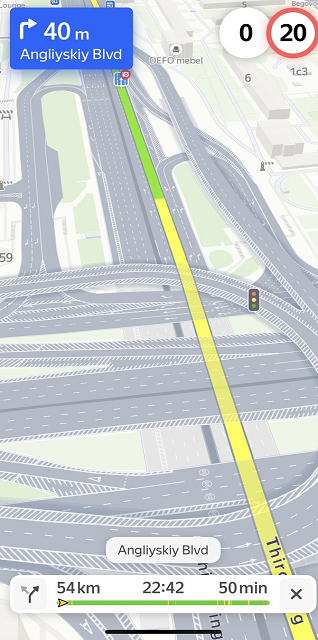
Enable automatic map scaling
To enable or disable automatic map scaling while traveling along a route:
- Tap
(profile picture). If you haven't logged in, tap
.
- Tap .
- Turn the Auto-zoom option on or off.
Alternative routes
Yandex Maps may suggest alternative routes that may have the same travel time.
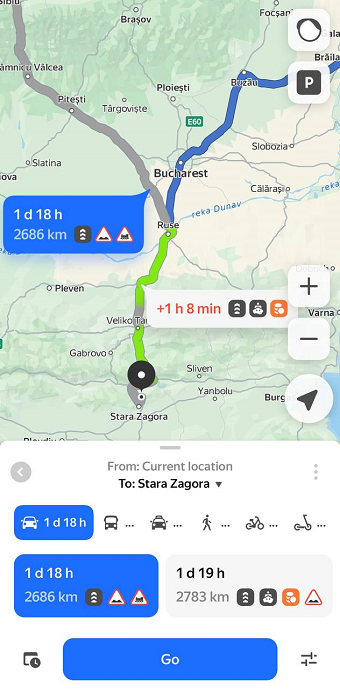
To see alternative routes to your selected map point:
- Tap
(profile picture). If you haven't logged in, tap
.
- Tap .
- Enable Alternative routes.
This setting doesn't affect the display of faster routes. Yandex Maps keeps showing faster routes along the way even if you turn off the Alternative routes option.
Avoid toll roads
To plot routes avoiding or including toll roads:
- Tap
(profile picture). If you haven't logged in, tap
.
- Tap .
- Turn the Avoid toll roads option on or off.
- The route can only be plotted with toll roads.
- You're plotting the route in offline mode.
- You're already on a toll road.
Avoid bad and unpaved roads
To plot routes avoiding or including bad and unpaved roads:
- Tap
(profile picture). If you haven't logged in, tap
.
- Tap .
- Turn the Avoid bad and unpaved roads option on or off.