Edit playlist
Attention. To manage playlists, you need to log in with Yandex ID.
Each playlist may contain up to 10,000 tracks or podcasts.
Add music
There are three ways to add tracks, podcasts, albums, and playlists to another playlist.
- From the track
-
- In the row with the track, click .
- Select a playlist.
- From the play queue
-
- Click
in the player line.
- Click Save as playlist.
- Select a playlist.
- From the album or playlist page
-
- On the page for an album or playlist, click
 and choose Add to playlist.
and choose Add to playlist. - Select a playlist.
New tracks appear at the end of the list by default. If you want new tracks to get added to the beginning of a playlist, go to the Yandex.Music settings and enable that option on the Other tab.
Change track order
To move a track up or down in a list:
- Click on the playlist name to open it on a separate page.
- Click and hold a track, then drag it to a location in the list.
Restriction. You can't change the track order in the Favorites playlist.
Delete tracks from playlist
To delete a track from a playlist:
- Open a playlist.
- Hover over the track line and click
.
Note. To quickly find music in a playlist, go to the Track search bar and enter the name of the track or artist.
Change the name, description, or access option
Restriction. You can not edit your Favorites or Liked on Radio playlists.
To edit a playlist:
- In My collection, go to the Playlists tab.
- Click on the playlist name to open it on a separate page.
If you want to hide the playlist from friends and other Yandex.Music users, click  and enable the Private playlist option.
and enable the Private playlist option.
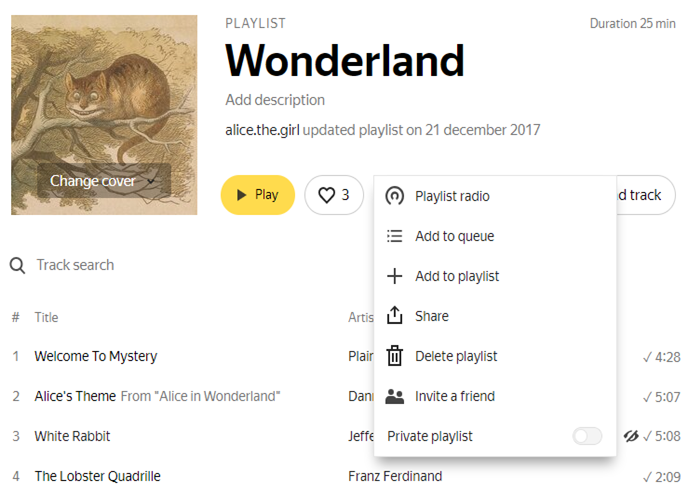
- Formats — JPEG, PNG
- Size — up to 1 MB
- Aspect ratio — any (during loading, the image is automatically cropped to square)
Cover image requirements
