3.4.2. Rules for adding attributes to buildings
Alert
Building items can be supplemented with Entrance items. For more information, see Section 3.4.3. Building entrances: drawing and attribution rules.
The attribute panel for a building looks like this:

Techniques for adding attributes to Buildings
are similar to the techniques for adding attributes to all items on YME.
The panel for adding attributes to buildings comes with an extension that you can use to add or edit attributes:
-
building entrances (for more information, see 3.4.3. Building entrances: drawing and attribution rules.).
-
organizations located in a building (places)
Note
The extended panel opens:
- When you create a new item and click Save.
- When you edit a new item and click Edit
 .
.
Extension:

Add the appropriate attributes to buildings and stationary structures that are visible on satellite image (including semi-permanent ones on the territories of residential complexes, shopping markets, porches, etc.).
3.4.2.1. Type
-
Select a building type from the list:
-
Residential building — a building used for living space. This includes dormitories, houses on land plots intended for gardening or houses in rural (dacha) complexes (usually there is one residential building per such land plot).
Homes that were previously residential but are currently used by organizations to a large extent should still be labeled as residential. If organizations have occupied the entire building, then you should select the building type that best corresponds to those organizations (for example, shopping).
-
Industry — all buildings on the property of industrial zones and agricultural businesses except for the following:
-
Administrative buildings of industrial enterprises (label these Offices)
-
Garages located in garage co-cops (should be labeled as the Structure, building site type).
-
-
Education — kindergartens, schools (including sports, art, and music schools), technical schools, vocational schools, universities, research institutes and laboratories, driving schools, libraries.
-
Shopping — shopping centers, entertainment complexes, supermarkets, shops, pharmacies, stalls and kiosks (engaged in the sale of goods rather than services).
-
Healthcare — hospitals, clinics, dental centers and offices, building on the territories of institutions used for medical purposes (hospital buildings, morgues etc.), first aid stations, medical research institutes.
-
Culture and recreation — museums, galleries and exhibition halls, theaters, cinemas, concert halls, circuses, zoos, kremlins/castles/towers, сafès, restaurants, hotels, etc.
This item type can also be used for labeling grounded vehicles (ships or aircrafts) that are monuments or museum exhibits.
-
Religion — buildings used for religious worship (churches, chapels, mosques, synagogues etc.), buildings on the territories of churches and monasteries that serve a religious purpose.
-
Sports — stadiums, sports palaces, sports complexes, sports arenas, lap pools, grandstands, and other buildings that are used for sports.
-
Offices — office buildings and business centers, administrative buildings for industrial enterprises.
-
State— buildings containing government authorities and various agencies at different administrative level, (government divisions and parliaments, ministries and departments, including those related to taxation and social security, international organizations, etc.).
-
Transport — ports, airport terminals, train stations, river ports, bus stations, city transport buildings, metro stations, funicular stations.
-
Business and services — buildings used by various types of organizations that are not dominated by a single one, buildings used by organizations that provide services, buildings at filling stations.
-
Utility and storage — garages, multi-level parking lots and public garages, utility buildings in private housing areas and rural settlements, sheds, checkpoints and police checkpoints, outhouses, heating plants and electrical substations, lighthouses, ventilation shafts of subways and tunnels, mineshaft collars and adits, trusses (including cellular towers, public transport stop awnings and pavilions, rotundas, kindergarten verandas, dovecotes, garbage enclosures), and more.
For example:

If the buildings you enter (other than temporary structures and garages) are located on industrial zones, assign them the Industrial type.
-
Stylobate is a low-rise structure adjacent to a high-rise building where cars and pedestrians can move around and with courtyard infrastructure and vegetation items.
Similar structures without the infrastructure and vegetation are not marked as the items of the
Stylobate
type.Example
Marked as
Stylobate
:
Marked as a different building type:


If a building is situated inside a territorial item (hospitals, schools, etc.), its type is determined by its own function rather than the function of the area it's in. Industrial parks are the exception to this rule.
For instance, take a hospital's territory. Its medical buildings belong to the Healthcare type, technical facilities and warehouses are Non-residential buildings and facilities, cafeteria belong to the Culture and recreation type, while a local store would be of the Shopping type.
If a building has several functions (and could thusly be attributed several types), one main function and its corresponding type should be picked and attributed to the building, based on that building's
most prominent
organization. However, if a building houses several different organizations of equally perceived importance, then the Business and services type should be attributed instead.Classify residential buildings that contain non-residential or administrative space as Residential buildings regardless.
Annexes to multi-story residential buildings have their own type, and that type should be attributed based on function. Do not use the Residential building type.
-
3.4.2.2. Condition
-
Here is a list of a building's Condition attributes:
-
Standard buildings are items that have been put into service and serve their intended purpose, as well as finished buildings approved for service. This condition is set by default.
-
Buildings with the Under construction condition should be drawn as complete buildings the moment their foundation has been laid.
Don't draw items that are still in the planning stages (i.e. before construction has started), except for
planned
buildings.Do not set this condition based purely on satellite data, as the images might be outdated. Always check other reliable sources first.
-
Abandoned — buildings that have not been used for an extended period of time. This type includes buildings whose construction was halted long ago, as well as dilapidated structures.
-
Demolished — completely demolished or destroyed buildings (mark these even if no visible traces of the previous structure remain). Such buildings should remain on the map for as long as they are still visible on satellite imagery.
You should delete these items after the satellite images have updated.
Also delete demolished items from the map when construction has started on their site, or a new object has already been built (and is shown on the map).
Note
In some cases, employees may delete buildings that are visible on the satellite image from the map if additional sources show that the building isn't actually present at that location.
-
Planned — these buildings have not yet been constructed, but the official construction plan for a residential complex or cottage settlement lists their specifications.
Note
Currently, we don't map planned buildings. Don't delete existing buildings with the Planned attribute from the map. Don't assign the Planned attribute to new buildings and don't change the status of existing buildings to Planned.
-
3.4.2.3. Height
-
Height displays on the map for all buildings and structures; enter a whole number for the height in meters with no additional characters or comments. The number of characters in the field can not be more than three.
If you don't know a building's exact height, you can use approximate values (assume every floor to be 3 meters tall).
Note
It is recommended but not mandatory to set this attribute for buildings under construction as well as one- and two-story buildings.
When you enter building height:
-
— Do not take a building's underground section into account
-
— If a building is situated on sloped terrain, making its sides of different heights, only the height from the front should be taken into account. If there is no sure way to determine the front, use the lowest side.
-
If a building is under construction, it's better to use its specified height if known, rather than actual height, as it would call for constant updating.
-
If a building is on top of a podium, enter the total of the podium and building height as the building height.
The height of the podium on the photo (marked with blue arrow, see photo below) is 9 meters, and the rest of the building has 16 floors (totalling at 16x3 = 48 meters, if each floor is taken to be 3 meters high):

Meaning that the building's total height consists of the podium's height and the height of the main section on that podium: [16x3 + 9] = 57 meters.
Note
The building height will display based on the total height that is entered.
-
3.4.2.4. Main organization
-
Put the name of a building's main organization in the Main organization field (if one can be clearly determined).
For instance, a building of a
Shopping
type houses several shops within: small flower and antique shops, as well as a large supermarket. In this example, the supermarket is clearly the main organization.So you choose the supermarket from a building's organization list in the Main organization field:

In turn, the building will be linked to the item you selected. The name of the item displays in the panel as a link that you can click on to get to the item (green arrow):

This field is not mandatory.
Note
If the building has a proper name, create a
Location
item (category:Culture and attractions
, type:Attraction
) so that the building name is assigned to that item.
3.4.2.5. Additional building attributes: Address, Entrances, Locations, Under the road
-
Open the extension in the attribute panel to add new attributes. The extended panel opens:
- When you create a new item and click Save.
- When you edit an item and click Edit

The extension is used for adding and editing buildings' addresses, entrances, and organizations based within the buildings):

3.4.2.6. Additional attributes: Address
-
To add an address (or several addresses) to a building:
-
Open the extended attribute panel for buildings (see point 3.4.2.5).
-
Click Add in the Address line.
-
Enter the Address of the building in the panel that opens.
Rules for setting addresses can be found in Section 3.5.2. The rules of attribution of addresses.
-
3.4.2.7. Additional attributes: Building entrances
-
To add entrances to your building drawing, do the following:
-
Open the extended attribute panel for buildings (see point 3.4.2.5).
-
Click Add in the Building entrances line.
-
The Building entrance attribute panel will open.
Rules for drawing and adding attributes to entrances can be found in Section 3.4.3. Building entrances: drawing and attribution rules.
-
3.4.2.8. Additional attributes: Locations
-
If you want to add companies and items located inside a building to your drawing, do the following:
- Open the extended attribute panel for buildings (see point 3.4.2.5).
- Click Add in the Locations line.
- In the menu that opens, select the appropriate item type from the available options.
- Create an item of the type you selected: draw it and assign attributes (for more information, see Section3.6. Locations).
3.4.2.9. Additional attributes: Under the road
-
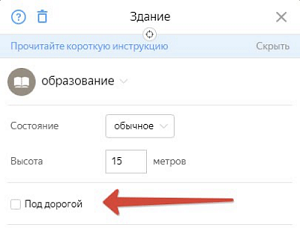
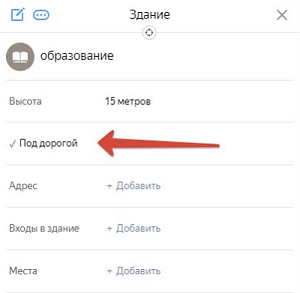
The attribute is added in the following cases:
-
The building is under a structure on which the road is located (for example, the building is under a bridge, elevated pedestrian crossing, and so on).
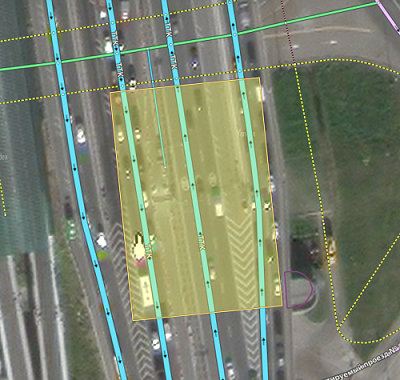

-
The building is a stylobate.
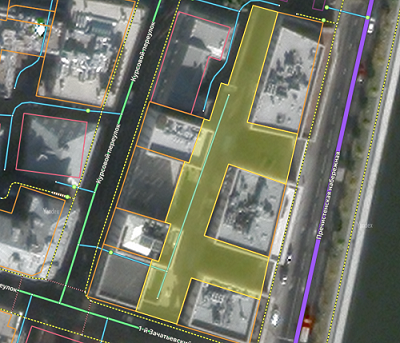
Warning
The attribute does not affect the principles of drawing buildings. They must comply with the rules of drawing in Yandex Map Editor.
-